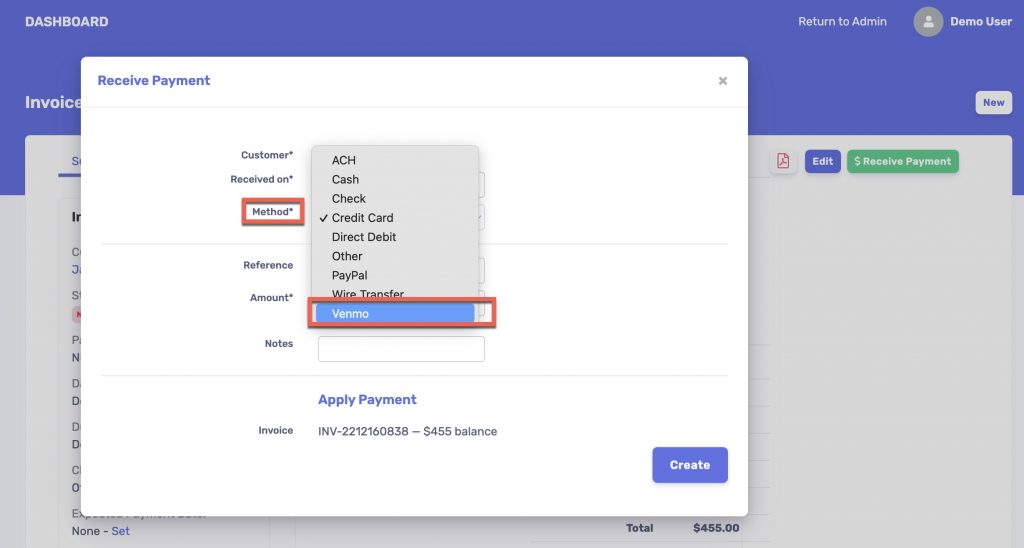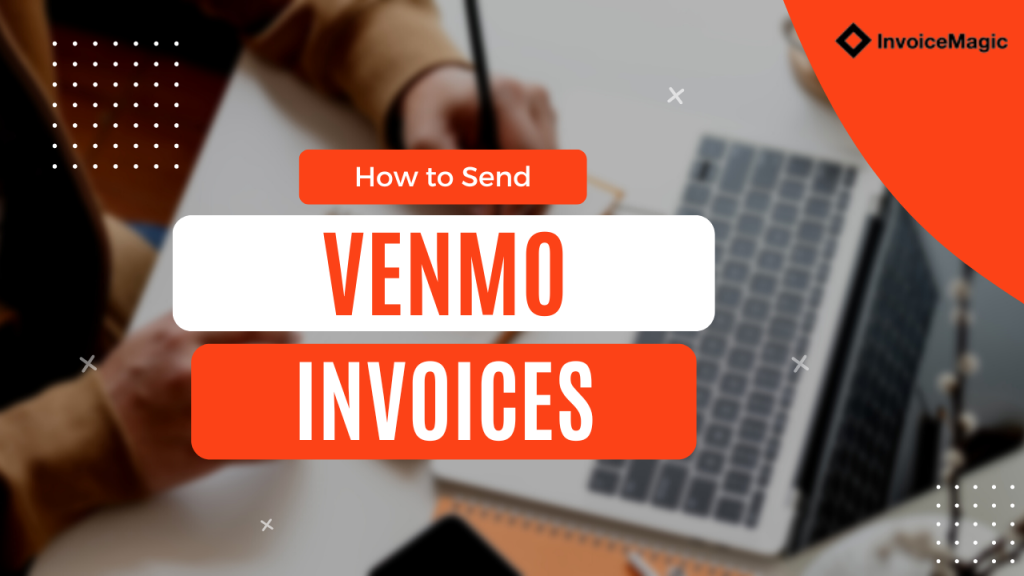InvoiceMagic makes it easy to send invoices to your customers and get paid using Venmo. All you need to do is add your Venmo address to your account and you can begin receiving Venmo payments. No transaction fees – just straight cash money to your Venmo account!
Small businesses looking for an easy way to receive payments from customers will appreciate the ability to add a Venmo QR code to their invoices. Get paid faster and with no fees using InvoiceMagic invoice system and Venmo for payment.
Setting Up to Venmo Payments on Invoices
To begin receiving payments using Venmo as a payment option on your invoices, visit the Payment Settings page from your account.
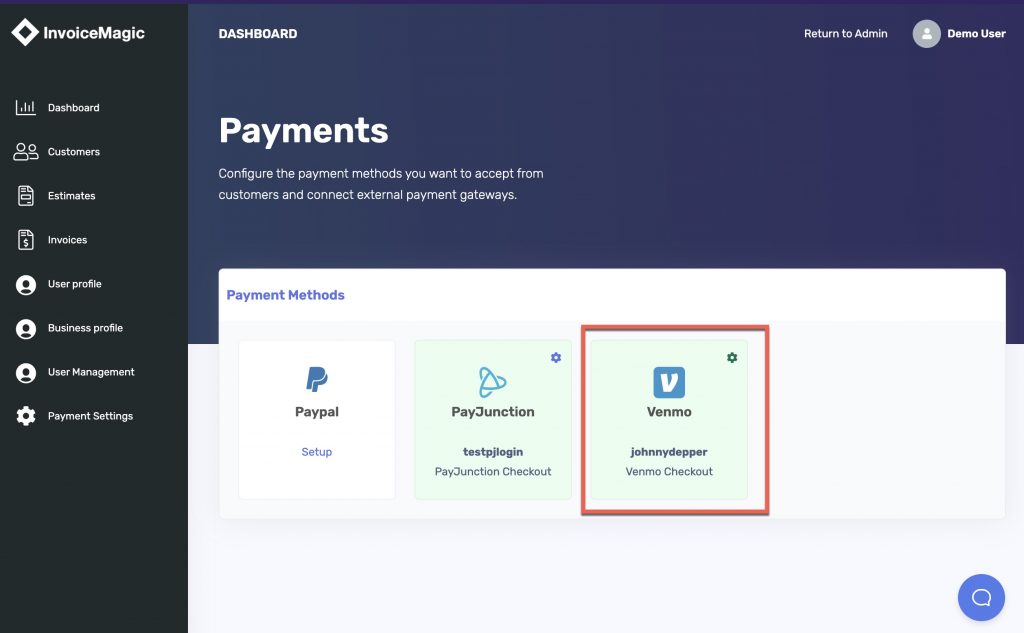
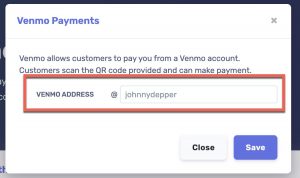
Sending Invoices with Venmo payment QR Code
Now all of your InvoiceMagic invoices will be generated in PDF form and display a Venmo QR code for payment.
Your customers will receive an email with a link to their Invoice. The invoice can be opened by your customer and the Venmo QR code will be displayed both online and when the invoice is downloaded in PDF form.
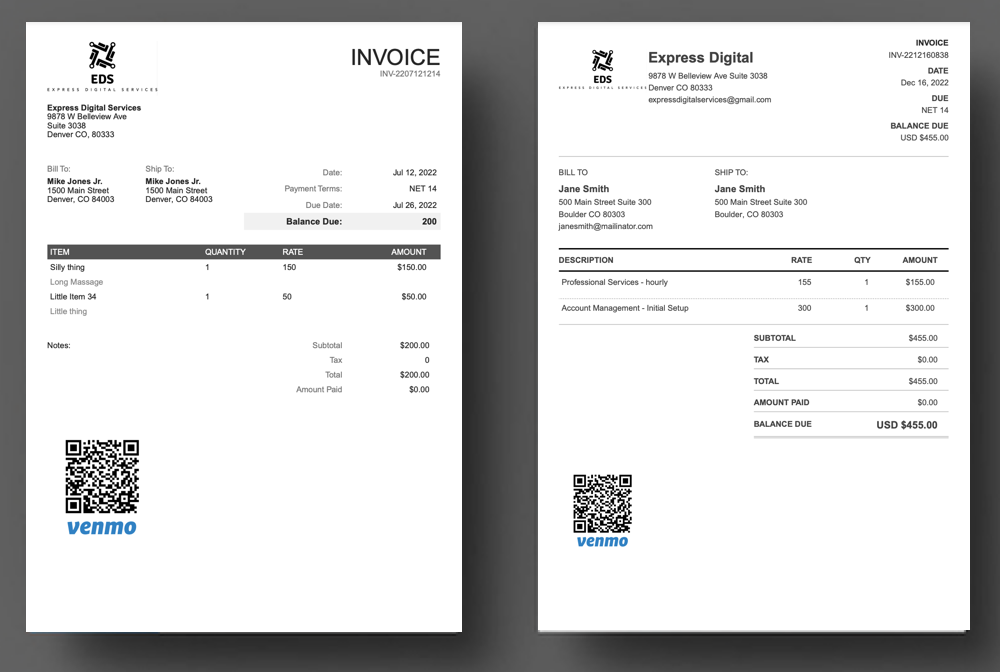
Recording Venmo Invoice Payments
Please note there is not any way to identify when a Venmo payment has been made within InvoiceMagic. You will need to manually check your Venmo payments from the Venmo app and then update your customer’s account by clicking Receive Payment on the invoice that has been paid.
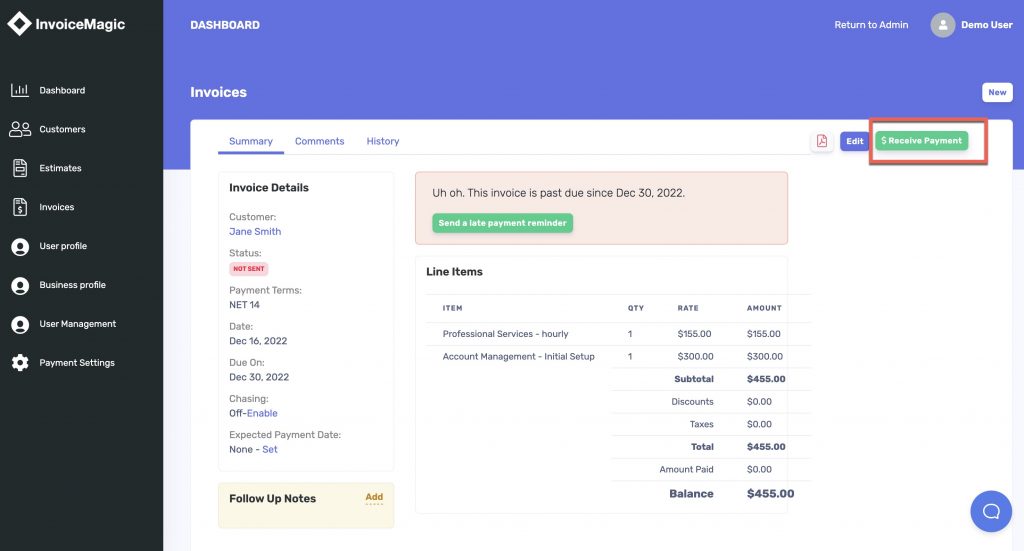
To record am invoice payment made by a customer using Venmo, select “Venmo” as the payment method from the Receive Payment screen. You will also need to record the date the payment was Received On and the Amount of the payment. Make sure the Amount of payment received matches the payment amount received via Venmo.